Learn about Account & Workspace user Roles & Permissions
There is no one-size-fits-all when it comes to user permissions. Set permissions too loosely and you risk a well-meaning teammate changing an account-wide setting. Restrict access too much and you cannot collaborate effectively with the people who contribute to your team's success.
Our solutions are mission critical, time sensitive and contain highly sensitive personally identifiable information.
To keep things smooth and safe, you want to invite the right people to the right places, with the proper roles.
With our sophisticated user permissions, you can have the best of all worlds — administrators with the ability to align workflows across workspaces, contributors who are fully engaged in your operation's success, reviewers who can provide insights, and viewers who can stay informed of the latest information as the need it.
Non-admin user roles
There are four primary levels of user permissions in our solutions (though you can grant any user level Account Administrator privileges). You can give a user different permission levels in different workspaces in your account.
|
Permission |
Owner |
Contributor |
Reviewer |
Viewer |
|
Add and manage users within the workspace |
x |
|||
|
Create new workspaces |
x |
|||
|
Create and manage Operational Entities |
x |
|||
|
Create and manage Operational Activities |
x |
x |
||
|
Edit existing records |
x |
x |
||
|
Resolve tasks |
x |
x |
||
|
Add comments |
x |
x |
x |
|
|
Customize workspace settings |
x |
x |
x |
x |
|
Comment on to-dos |
x |
x |
x |
x |
|
Create and complete to-dos |
x |
x |
x |
x |
|
Create reports |
x |
x |
x |
x |
|
Be added as a watcher on records |
x |
x |
x |
x |
|
Be assigned to tasks / activities |
x |
x |
x |
x |
|
View workspace related operational entities and activities |
x |
x |
x |
x |
Administrator roles
Administrator roles give users the ability to edit various account-level settings. Admins are a secondary user role, which means that you can give any user in your account admin permissions, including users without permissions to see any workspaces or workspace lines in your account.
Administrators can also view and edit every report in the account, even those that have been set as View only. This way administrators can audit and organize the views that are saved in their account.
There are three different administrator access roles:
- Account : Account admins can access the account settings such as the account profile.
- Billing : Billing admins can access account-level billing and user permissions. Your account must always have at least one billing administrator. You cannot delete or disable your only billing administrator.
- Customization : Customization admins can access account-level customizations such as custom fields, custom layouts, and 3rd party integrations.
|
Permission |
Account |
Billing |
Customization |
|
Change the account profile |
x |
||
|
Adjust security settings |
x |
||
|
Implement account-level single sign-on (SSO) |
x |
||
|
Manage external sharing |
x |
||
|
Monitor account activity |
x |
||
|
Back up your account |
x |
||
|
Manage users and user permissions |
x |
||
|
Add or remove paid seats |
x |
||
|
View invoices |
x |
||
|
Manage your workspace hierarchy |
x |
||
|
Create custom statuses and workflows |
x |
||
|
Manage workflow approval groups |
x |
||
|
Create system broadcasts |
x |
||
|
Create Operational Activities Service SLA |
x |
||
|
Manage time frames for Weather Events |
x |
||
|
Create and manage tags |
x |
||
|
Create and manage custom fields |
x |
||
|
Create and manage custom record layouts |
x |
||
|
Create and manage custom tables |
x |
||
|
Access the recycle bin |
x |
Training resources for administrators
If you recently became an administrator in your account — or you would like to deepen your expertise — we recommend these next steps.
- Baseline Academy certification : Learn best practices from experts and set your organization up for lasting success. Enroll in the next certification course.
- Demos : If you are new to Baseline's solutions, we recommend joining one of our weekly group demos to get oriented.
- Live tutorials : Join our live tutorials for in-depth walkthroughs of new functionality. You can sign up to get notified about future sessions too.
Users with no permissions
If a user logs into their account but does not have access to any workspaces in your account, they will instead see a notifications page with a list of account administrators who will be able to update their user permissions.
User permissions across the workspace hierarchy
If you have a workspace hierarchy set up in your account with at least one workspace line and a child workspace, then the following also applies:
A user who has permission for a workspace automatically gets viewer permission for the workspace lines that this workspace is nested under. This allows the user to see the hierarchy and the strategy for the workspace line.
Note: The user cannot see other workspaces (even the workspace names) under the workspace line unless they have explicit permission to do so.
A user with explicit permission at the workspace line level will have that permission for all child workspaces. The only exception is if they are given more permission for a specific workspace. (They cannot be given less permission for a workspace in that line.)
Disabling and deleting users
If you are an administrator with billing permissions, you have access you can edit the permissions and profiles of your users. You can also choose to Disable or Delete a user.
Disabled users do not count as paid seats, and can be reactivated later. Disabling a user does not remove records they have created.
Deleted users are removed permanently from the list of users. Deleting a user does not remove records they have created.
Default user permissions
Account administrators can set default user permissions for new users. Once set up, default permissions will be preselected for new users as a starting point when you add them to your account. Then you can further define which permissions you want a user to have before sending the new user invite. This saves you time when adding multiple users at once.