Adding vehicles in Citycare enables streamlined fleet management and simplifies tracking across operations. Here’s a step-by-step guide to creating and customizing a vehicle in the app.
Watch video
Steps to Create a Vehicle in Citycare
-
Access the Vehicle Menu
- In the Citycare app’s main menu, select Vehicles to open the fleet management section.
-
Add a New Vehicle
- Tap on the + icon in the top-right corner to start creating a new vehicle.
-
Enter Essential Information
- Vehicle Name: Provide a unique name for easy identification.
- Workspace: Assign the vehicle to a specific workspace for organized fleet management.
-
Add Optional Details for Greater Customization
- VIN (Vehicle Identification Number): Add this for precise tracking.
- Make, Model, Year, and Color: These details help visually and technically identify the vehicle in the fleet.
- Odometer and Registration Plate: Track distance covered and registration for administrative and operational purposes.
-
Assign a Copilot Number and Add Photos
- Copilot Number: Associate a unique Copilot with the vehicle to simplify identification via QR code.
- Photos: Upload photos to enable quick visual identification of the vehicle in the app.
Once these steps are complete, your vehicle is ready to be managed and tracked in Citycare, enabling centralized and efficient fleet management for your operations.