Learn how to download and install the Citycare app on iOS and Android devices so you can start managing routes, tasks, vehicles, and teams efficiently.
Step 1: Check your device
-
Citycare is compatible with:
-
iOS 15.6 or later
-
Android 6.0 or later
-
Step 2: Download from the app store
-
iOS users: Download Citycare from the App Store
-
Android users: Download Citycare from Google Play
Step 3: Open the app and log in
-
Tap the Citycare icon to open the app.
-
Log in with your official credentials (email + password) or via the invite link sent by your administrator.
Step 4: Grant necessary permissions
-
The app may request permissions for:
-
Location – to track routes and tasks in real time
-
Notifications – to receive alerts about tasks, colleagues, or events
-
Camera – to attach photos/videos to tasks
-
-
Granting these permissions ensures full functionality.
Step 5: Verify your setup
-
After logging in, check that:
-
Your Workspaces appear correctly. By default, two workspaces are created: CSR (Customer Service) and PWX (Public Works).
-
Important: Only the Account Owner can create or reorganize Workspaces. If you are not the owner, you will see the existing workspaces but cannot create new ones.
-
Your vehicle or team is listed (if assigned)
-
You can see Tasks and Routes
-
Tips:
-
Ensure you have a stable internet connection during download and first login.
-
If you experience any issues, restart your device and try again.
Next Steps:
-
Once downloaded, proceed to “Creating your first Workspace” (for Account Owners) to start organizing your team and operations.