Starting a trip and selecting a route in the Citycare app is straightforward and allows for efficient tracking of your progress. Here’s how to get started:
Watch video
Steps to Start a Trip and Select a Route
1. Begin the Trip by Clicking the Yellow " + " at the bottom of your screen, once inside Citycare
-
- If you have access to a Copilot QR code, scan it with the app to automatically start a trip—no need to manually select a vehicle, as the QR code is uniquely tied to one.
- If you’re starting without scanning a Copilot, tap the action button (+ icon) at the bottom of the app and select "Start a trip"
- You'll then be asked to select the vehicle in which you want to do your route. Click the one you'll be driving.
3. Select a Route
-
- Once you've selected your vehicle, you'll be brought into CoPilot, your turn-by-turn navigator.
- You'll need to click the top right green button that says "Start a route"
- Then, select the route you want to do. CoPilot will then navigate you to the start of your selected route. You only need to follow the orange line
4. Track your progress
- As you drive along the route, the red path will turn green, reflecting the completion progress from 0% to 100%.
5. Report hazards during your route
- As you drive, you can report different hazards. Click the " ! ! at the bottom of your screen to do so.
- You'll then be given multiple options as to what you want to report. Select the one that you want.
- You'll then be able to describe what you have to report by text or vocal recording and even add a picture.
5. End the Route and Trip
-
- To end the route, tap the red square icon once. You'll then be given 3 options: Finish the route, pause the route or cancel. Select "finish the route" if the work is done, "pause the route" if you need to pause and will get back to it later and "cancel" if you want to keep doing the route.
- To finish the trip completely, tap the red button at the top right of your screen that says "end trip"
Following these steps ensures smooth route and trip management, making it easy to stay on track and complete each operation efficiently.