Zooming in and out on a map can help you see details more clearly or get a wider view of surrounding areas. If you’re using a touchpad on a laptop, you can easily zoom in and out with a simple two-finger gesture.
Understanding the Two-Finger Gesture
On many touchpads, you can use two fingers to zoom in and out. Here’s how it works:
- Zooming In (Getting Bigger): When you want to make something larger, you can slide your fingers up on the touchpad.
- Zooming Out (Getting Smaller): If you want to make something smaller, you slide your fingers down on the touchpad.
Step-by-Step Instructions
Zooming In (Sliding Up)
-
Place Two Fingers on the Touchpad: Start by placing two fingers next to each other on the touchpad. Make sure they are not touching the edges of the touchpad.
-
Slide Your Fingers Up: Gently slide both fingers upwards on the touchpad. Imagine you are pushing the content away from you. As you do this, you should see the screen zoom in, making images and text larger.
Zooming Out (Sliding Down)
-
Keep Your Two Fingers on the Touchpad: Again, make sure both fingers are placed on the touchpad.
-
Slide Your Fingers Down: Now, slide both fingers downwards. This motion is like bringing the content closer to you. The screen will zoom out, making everything smaller.
Important Note: Pinching Does Not Zoom
While many smartphones and tablets use a “pinch” gesture (bringing two fingers together) to zoom in and out, this does not work on most touchpads. On a touchpad, only the sliding motion (up for zooming in and down for zooming out) will work. So remember:
- Sliding Up = Zoom In
- Sliding Down = Zoom Out
Tips for Successful Zooming
- Be Gentle: You don’t need to press hard on the touchpad. A light touch will work just fine.
- Practice: If it doesn’t work the first time, try again. It can take a little practice to get the motion just right.
- Check Settings: If the zoom feature isn’t working, check your computer’s touchpad settings to make sure gestures are enabled.
Conclusion
Using two fingers to zoom in and out on your touchpad is a quick and easy way to adjust your view on the screen. By sliding your fingers up or down, you can easily make images and text larger or smaller. Remember that pinching won’t work on a touchpad, so stick to the sliding motion. With a little practice, you'll be zooming in and out like a pro in no time!