Learn the step-by-step process for inviting colleagues to collaborate in your Citycare workspaces, along with their access permissions.
Inviting a colleague to join you in Citycare is a straightforward process that enhances collaboration within your team. Follow these steps to send an invitation:
-
Access the Colleague Menu: Click on the "Colleague" menu item in your Citycare account.
-
Click on Invite: In the top right corner, click the "Invite" button.
-
Fill in the Details: Enter the first name, last name, and email address of the colleague you wish to invite. You also have the option to add a personalized message to accompany your invitation.
-
Set Workspace Permissions: Choose the workspaces you want to grant your colleague access to. You can select from the following permission levels:
- Viewer: Can only view the activities and information in the workspace.
- Reviewer: Can comment and create to-do and drive trips and routes.
- Contributor: Includes all Reviewer permissions, plus the ability to add and resolve tasks, routes, vehicles, assets, and service locations.
- Owner: Has all the permissions of a Contributor, along with the ability to invite colleagues, add tags, and assign types to different objects.
-
Send the Invitation: After completing the details and selecting permissions, click the send button to invite your colleague.
By following these steps, you can effectively invite colleagues to collaborate within Citycare, ensuring they have the appropriate access needed for their roles. This collaboration fosters better communication and efficiency in your operations.